Citrix Receiver 4.2 Startmenu integration
After a long time of waiting Citrix released Receiver 4.2. This release brings back functionality to easily integrate Published Applications into the Startmenu known from the Receiver Enterprise. There are two ways available to configure the new Options.
- Parameters during the installation and Registry entries
- Group Policy with imported ADM files
With both you can disable the SelfServiceStore, configure where and how Startmenu / Desktop Icons are created and if they are removed at logoff / exit.
Installation Parameters / Registry Setting
To disable the SelfServiceStore you must start the installation with the parameter /SELFSERVICEMODE=False . Furthermore it’s a good idea to also enable SingleSignOn ( /includeSSON) and configure the Store ( STORE0=”JHMeier;https://storefront.jhmeier.local/Citrix/Store/discovery;on;JHM Store”) through Parameters . Otherwise the user needs to manually configure the Store and SingleSignOn wouldn’t work.
CitrixReceiver.exe /includeSSON /SELFSERVICEMODE=False STORE0=”JHMeier;https://storefront.jhmeier.local/Citrix/Store/discovery;on;JHM Store”
If you need to remove the created shortcuts at logoff or exit of the Receiver you must configure the following Registry-Keys:
Remove Shortcuts at Logoff:
HKML\SOFTWARE\Citrix\Dazzle
RemoveAppsOnLogOff
Value = True
Remove Shortcuts at Receiver Exit
HKML\SOFTWARE\Citrix\Dazzle
RemoveAppsOnExit
Value = True
Group Policy with imported ADM files
After installing the Receiver 4.2 you find updated ADM files in the folder C:\Program Files(x86)\Citrix\ICA Client\Configuration”. Open an existing GPO or create a new one. Open Computer Configuration, right click on Administrative Templates and choose Add/Remove Templates…
For this configuration you need to add the icaclient.adm file – but you can also add the other available adm files. 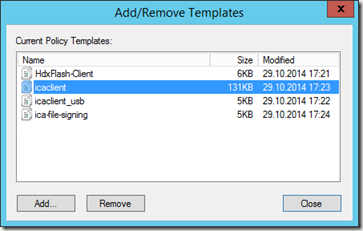
After adding the file(s) open the following path:
Computer Configuration => Administrative Templates => Classic Administrative Tempaltes (ADM) => Citrix Components => Citrix Receiver => SelfService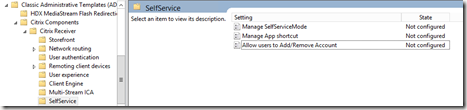
To disable the SelfServiceStore disable the setting Manage SelfServiceMode 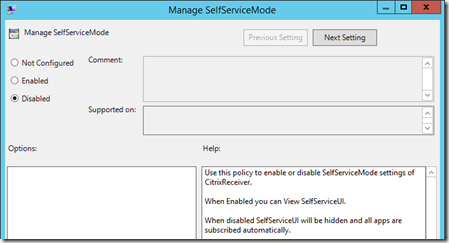
Enable the Manage App shortcut setting to configure the following settings:
- Startmenu Directory
- Desktop Directory
- Disable Startmenu Shortcut
- Enable Desktop Shortcut
- Disable Categorypath
- Remove apps on Logoff
- Remove apps on Exit
The store can be configured under Citrix Receiver => Storefront.
Results
After installing the Receiver with Parameters or configuring it through GPO Shortcuts are automatically published to the Startmenu. Furthermore the SelfServiceStore is removed – it is not possible to open it. If you right click the Receiver the following options are displayed:
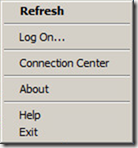
Instead of Open only Refresh is available to check if new apps are published for the user.
Known limitation
There is one known limitation of this solution. If you enable removing the Shortcuts at logoff or exit the app enumeration after every logon is slow. To fix this two workarounds are available.
The first is to add the following registry setting:
HKLM\Software\Citrix\Dazzle
Name = ReuseStubs
Type = REG_SZ
Value = true
The other one is to create Stub-Files on a Share. These files are necessary to start a published application. To create them start a Receiver and subscribe all published applications. The files are created under %Appdata%\Citrix\SelfService. Copy the *.exe files to your share. Furthermore you need to create the following registry settings (If it’s a 64Bit system the Path is HKLM\SOFTWARE\Wow6432Node\Citrix\Dazzle):
HKLM\Software\Citrix\Dazzle
Name = CommonStubDirectory
Type = REG_SZ
Value = PATHTOSHARE (e.g. \\server\citrixstubs)HKLM\Software\Citrix\Dazzle
Name = CopyStubsFromCommonStubDirectory
Type = REG_SZ
Value = true
After a restart of the Receiver the settings are active and the enumeration should be faster.

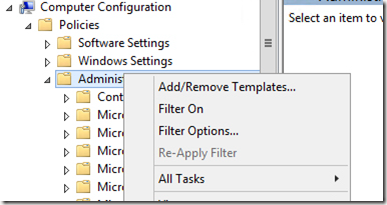
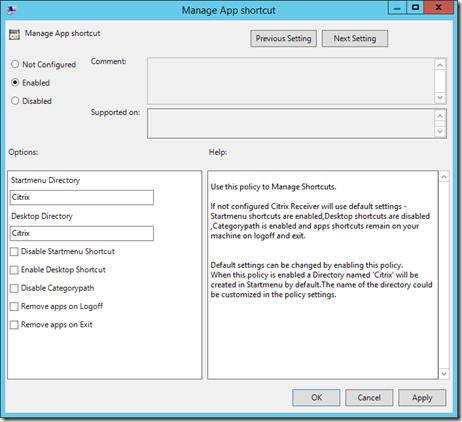
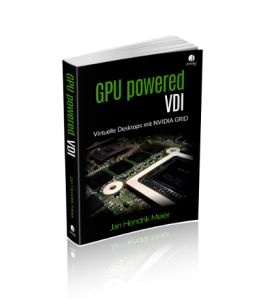
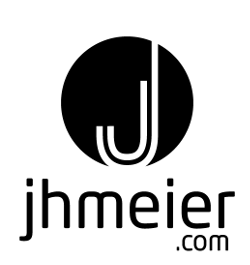
Reblogged this on SavageNomads.
Hi Jan, great article. I’m trying to figure out a scenario where we would need to activate the “remove shortcut” options? Why would we want to have all shortcuts being recreated ? Thanks
Hi Francis,
well I know this as a widely used function. If a user moves between Apartments normaly applications for the old aparatment are removed and other applications are added. If you don’t remove the shortcuts the user still can see the olde applications (but can’t) start them. And mostly that’s not so helpfull 😉
Do you know if there is a solution to NOT have category path folders on the desktop but to maintain them for the start menu? I want outlook on the desktop directly but in a Microsoft office folder in the start menu like I could with online plugin
Hi.
No sorry – I never tried to configure that.
Reblogged this on Citrixology and commented:
Here is a super cool article written on Citrix Receiver 4.2 Start Menu Integration by Jan Hendriks
Any reason why prelaunch would be shown in the start menu?
It’s a bug http://discussions.citrix.com/topic/358700-hide-pre-launch-in-receiver-42-with-storefront-26/
Thanks for the information
i have now all published applications double in the shortcut folder, so Word 2010 and Word 2010 (1), why i have all Apps twice now?
Sounds like duplicated store or redirected Folder Problems.
when you disable and hide disabled application in Citrix AppCenter. The users get a pop up message “Some apps are no longer available. The following applications will be removed..”
With Citrix Enterprise 3.4 or online plugin 12.3, the shortcuts will be removed automatically without user’s interaction.
I can’t find a way to do this with 4.2. Any ideas?
There’s a registry key to disable the message – I didn’t test it with 4.2 but with 4.1 it was NOT working for me
Great article.THX. When I using 4.2 Receiver with disabled Selfservice on a 8.1 Client, everything works great.
Whyit doesn`t work with Windows Server 2012R2?
Anybody here, who has testet with Terminal Server?Successfully?
same here. No Startmenu ingetration in Server 2012 R2 in Windows 8.1 all is fine. Anybody can tell me why ?
Hello mate nice ppost